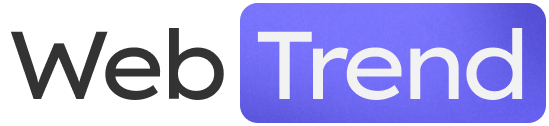WooCommerce, just like WordPress, is very easy to set up. It only takes a few minutes to fully configure the essential options and features of your online store. In this guide, you will learn how to quickly and easily configure the main settings.
Go to the WooCommerce menu → Settings → General Settings.
Store Address
The store address is used for calculating taxes (if enabled) and shipping costs (if you are shipping physical products).
If you have configured taxes or are shipping products, be sure to enter the address to avoid issues with tax and shipping calculations. However, note that you need to set tax rates and shipping rates independently.
Enter the store address to calculate taxes and shipping costs.
Address Line 1 – use this field to enter the company’s address, such as street, building number, and apartment number.
Address Line 2 – a field rarely used in Poland, it can be used for additional address details.
City, Country/State, Postal Code – enter the remaining information about the store’s location.
General Settings
Choose sales, shipping, location, and coupon settings. Sales Location – choose the countries you will sell to. You can sell to all countries, select specific ones, or exclude certain countries.
Shipping Locations – choose the countries where you will ship products. You can set options similar to those above or include only countries to which you sell.
- Ship to all countries you sell to – choose this option to enable shipping to the countries selected in the sales location above.
- Ship to all countries – choose to ship to all countries.
- Ship only to selected countries – choose specific countries.
- Disable shipping and shipping calculations – choose to disable shipping for physical products. After selecting this option, the Shipping tab will disappear from the settings.
Default Customer Location – choose the default customer location. Taxes will be calculated and prices will be displayed in the store based on this. You can choose between no default location, the store address, geolocation, and automatic geolocation based on IP address. Choosing geolocation will download an IP address database to your server so that WooCommerce can assign a country based on it.
Enable Taxes – check this option to enable taxes in the store. A new Tax tab will appear in the settings where you can configure all WooCommerce tax options.
Enable Coupons – check to enable the use of discount coupons.
Calculate coupon discounts sequentially – check to apply the first coupon to the original price, the next coupon to the discounted price, and so on.
Currency Options
Choose currency and price display options. During WooCommerce installation, the system should automatically detect location and currency settings, but you can change them here.
Currency – choose the store currency, e.g., Polish Złoty.
Currency symbol position – choose the location of the currency symbol, i.e., for zł to the right with a space.
Thousands separator – enter the thousands separator, for zł use a space.
Decimal separator – enter the decimal separator for cents, for zł use a comma.
Number of decimals – choose the number of decimals for calculating and displaying prices in the store.
Contrary to appearances, this is a crucial setting when calculating taxes or percentage discounts. To ensure that prices and taxes are correctly calculated, we recommend selecting 2 decimal places.